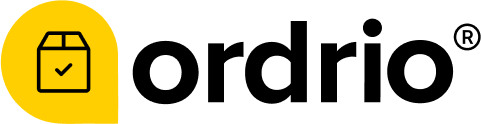Finding the Merchant ID:
- Log into your Razorpay Dashboard.
- In the "Profile Tab" under "My Account", you can see the Merchant ID. (or)
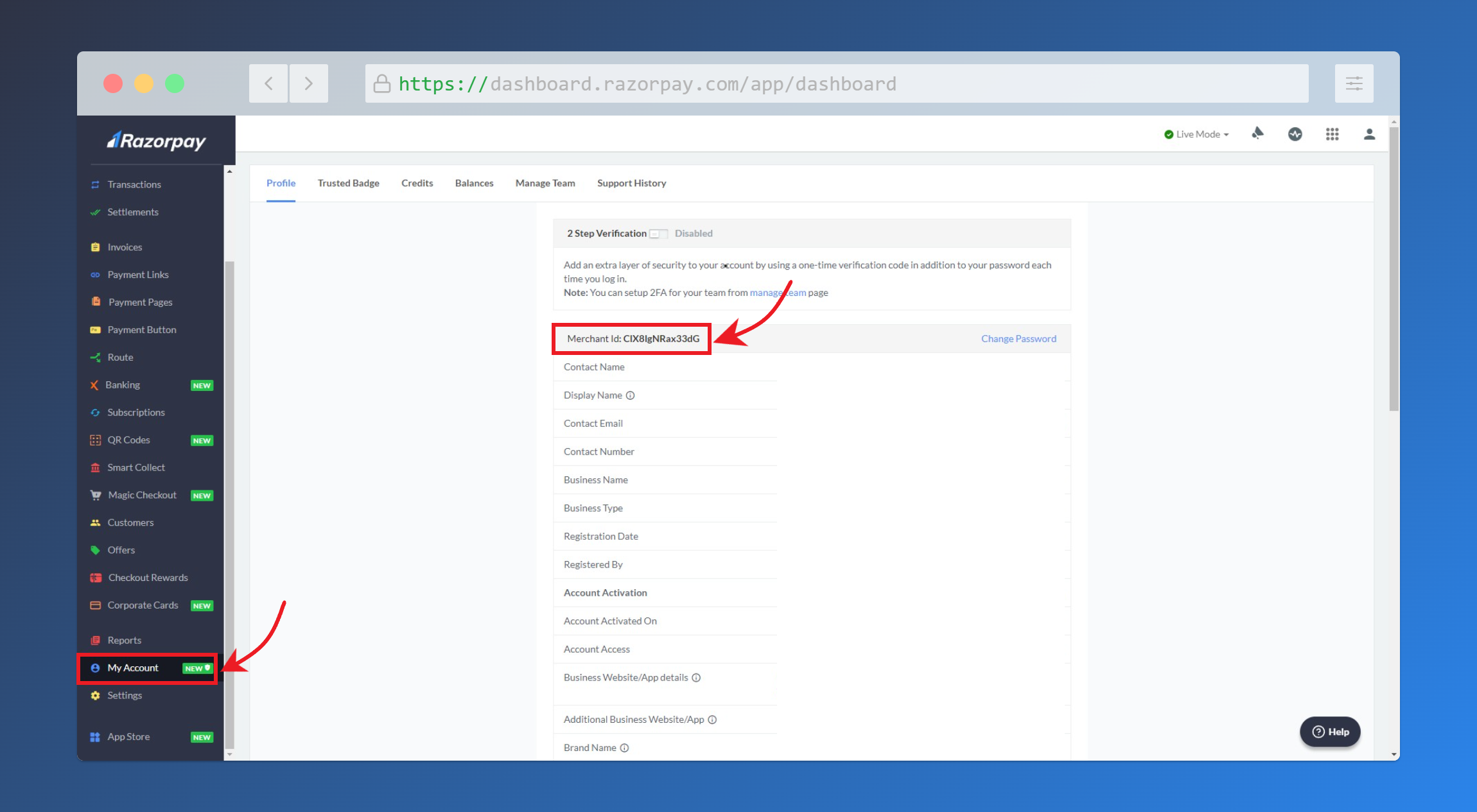
- On the Top-Right corner of the Razorpay Dashboard, click the User Icon and click 'Copy Merchant Id'
Setting up Razorpay Key ID & Secret Key:
To generate API keys, follow these steps:
Step 1. Log into your dashboard with the appropriate credentials.
Step 2. Select the mode (Test or Live) for which you want to generate the API key.
- Test Mode: The test mode is a simulation mode that you can use to test your integration flow. Your customers will not be able to make payments in this mode.
- Live Mode: When your integration is complete, switch to live mode and generate live mode API keys. Replace test mode keys with live mode keys in the integration to accept payments from customers.
Step 3. Navigate to Accounts & Settings> API Keys > Generate Key to generate a key for the selected mode.
The Key ID and Key Secret appear on a pop-up page.

Kindly make a Note of Merchant ID, Key ID, and Key Secret, we will need these three for the Integration of Razorpay into your Ordrio App/Website.